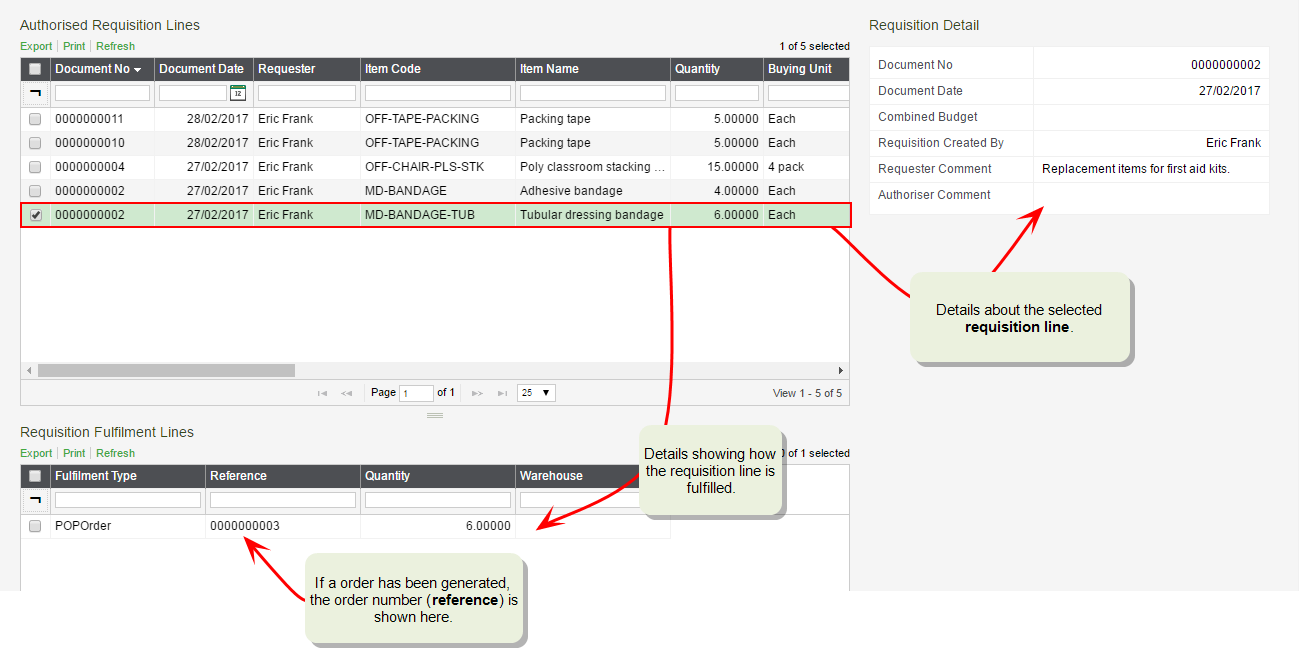My Authorised Purchase Requisitions workspace
Find this screen
Open: Purchase Orders > My Authorised Purchase Requisitions in the Self Service web app.
Open: Purchase Orders > Purchase Requisitions > My Authorised Purchase Requisitions in the Sage 200 desktop.
How to
View requisition lines that you've authorised
You can see all requisition lines that you've authorised in the My Authorised Purchase Requisitions List.
- Select an item from the Authorised Requisition Lines list to display its details.
- The Requisition Details panel shows who requested the item and any comments.
- Purchase order details for the requisition line are shown in the Requisition Fulfilment Lines panel.
Find a purchase order number
-
Select the item from the Authorised Requisition Lines list.
-
In Purchase Requisition Fulfilment Lines list, the purchase order (POPOrder) number is shown in the Reference column.
Find a requisition or a line
To help find a requisition or line:
-
Sort the items in the list by clicking on the column heading.
-
Use the filter at the top of each column to show items containing that text.
For example, to see requisition lines submitted by John Smith, type "Smi" in the filter for the Requester column.
Questions
-
If you have a lot of requisition lines, the item you're looking for may be on another page.
-
Have you used filters?
If so, check that the list doesn't have any column filters (at the top of each column), and the workspace doesn't have a reusable filter (it should show Filter : No filtering).
-
To hide a column, right-click on the column heading and select Hide this Column.
-
To show a column again, right-click any column heading, then select Add Column to the Left/Right and choose the column to display.